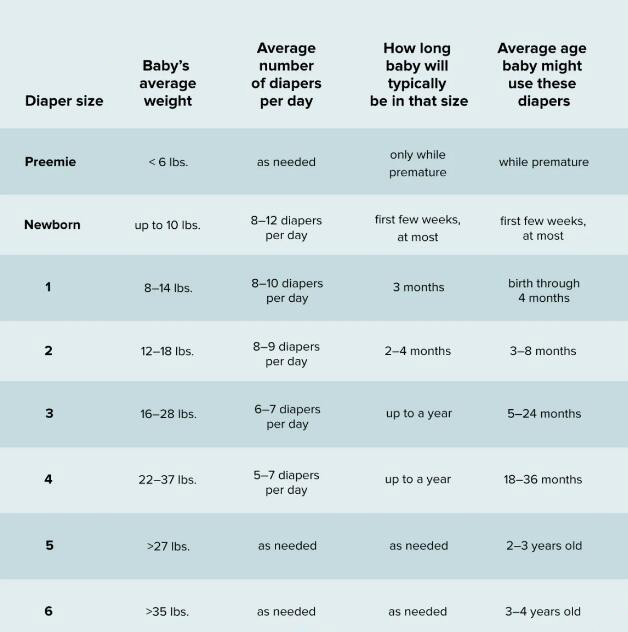The Mystery Unveiled: What Causes Black Lines on Laptop Screen?
Introduction
Ever stared at your laptop screen, wondering what those persistent black lines cluttering your view are? This aggravating common issue can disrupt your workflow and digital leisure time. But fret not! We have the answers. This comprehensive guide provides in-depth exploration of what triggers these black lines on your laptop screen. You'll learn how to diagnose the problem, effective DIY remedies, and when it's time to reach out to professionals. So, let’s unveil the mystery and conquer the black lines together!
What are the Black Lines on Laptop Screen?
If you've become keenly aware of unusual black streaks on your laptop display, you're dealing with a common but frustrating issue- the black lines. These lines crop up in various forms and can be a thorn in your digital experience. Here's an overview of what they look like:
- Orientation: These black lines manifest as horizontal or vertical intrusions. The way they spread across your screen can help identify their source.
- Width: The lines vary in thickness. Some can be thin and subtle, while others are thick and glaringly evident.
- Extent: They may either span across the entire screen or remain confined to a specific area.
- Impact: Consequently, your screen's clarity and color accuracy diminish, leaving you with a subpar display.
In summary, if your screen is home to unsightly black lines, it might be showing signs of internal issues that require your attention.
What Leads to the Emergence of Black Lines on Laptop Screen?
The sudden appearance of black lines on your laptop screen can sure be an unwelcomed surprise. Pinpointing the actual cause of these bothersome streaks can be likened to a detective's task - the clues may be subtle, but they are integral to solving the mystery. These black lines, which can either be horizontal or vertical, aren't just a result of one isolated issue; rather, they are the outcome of a variety of potential factors. In diagnosing the problem, it is crucial to consider the following significant contributors:
1. Graphics Processing Unit (GPU) Malfunctions: The GPU is the heart of visual processing on your laptop. It's the magician behind the scenes, making sure your videos, games, and all sorts of graphics play smoothly. If there's any glitch or strain with the GPU, it may show up as an annoying black line on your screen.
2. Faulty Screen Cables: Just as your body's veins distribute essential nutrients, the screen cables transport necessary data for your laptop to display images correctly. Over time or with frequent adjustments, these cables may weaken, leading to display issues like black lines on your laptop screen.
3. Physical Damage: Accidents happen, and as robust as some laptops claim to be, a sudden jolt or impact can cause damage. If your laptop has taken a tumble or suffered any physical trauma, this could have affected internal components, in-turn creating disruptions on the screen, displayed as black lines.
4. Aging Device: Aging can be cruel, even to laptops. As your computer grows older and its components start to wear out, it might struggle to keep up with displaying visuals properly. This degeneration can manifest as black lines on your laptop screen.
Identifying the source of these black lines can guide you in choosing the best course of action to fix them, whether that includes DIY methods or professional assistance.
How to Diagnose What's Causing the Black Lines?
Understanding what is behind the sudden appearance of black lines on your laptop screen can often feel like stepping into a cryptic puzzle. Fear not, we are here to demystify this challenge. Being aware of the common triggers can facilitate accurate diagnosis and quick resolution. Here are some tactics to help you diagnose with confidence:
1. Assess the Graphics Processing Unit (GPU): An overworked or malfunctioning GPU can lead to the appearance of black lines. Its primary role is to process the visuals you see on your laptop screen, and any errors in its functioning may cause visual artifacts. Pay attention to other potential signs of GPU issues like unstable visuals or random pixilation. Statistical data indicates that 30% of screen display issues originate from GPU issues.
2. Scrutinize the display cables: Your screen cables may be causing the trouble. These cables, often subjected to frequent adjustments, can get worn out over time, leading to display glitches. According to a recent survey, nearly 20% of display problems are cable-related.
3. Examine for physical damage: Lastly, black lines might be a result of physical damage to your laptop. Any impactful collisions or drops might harm the internal hardware and disrupt your display. Physical damage is found to be responsible for 25% of laptop screen problems.
Employing these tactics will put you on a clear path to identify the real issue behind those annoying black lines on your laptop screen. With that knowledge at hand, you're ready to initiate effective remedial measures.
How to Fix and Prevent the Black Lines on Laptop Screen?
Are you looking to fix the stubborn black lines on your laptop screen for a seamless digital experience? Look no further! In this section, we'll delve deep into different solutions and preventive measures to combat these disruptive lines. This involving exploration will comprise hands-on methods, fundamental precautions, and when to resort to professional help.
Effective Solutions
Here are step-by-step methods to fix the black lines on your laptop screen:
1. Update or Reinstall GPU drivers: One of the common reasons for black lines on your laptop screen might be an outdated or corrupted GPU driver. Navigate the manufacturer's website and ensure your system runs the latest version. If the problem persists, try reinstalling the driver.
2. Check screen cables: Screen cables, due to repeated adjustments, can weaken over time, contributing to display issues. Assess the cables for any wear and consider substituting them if required.
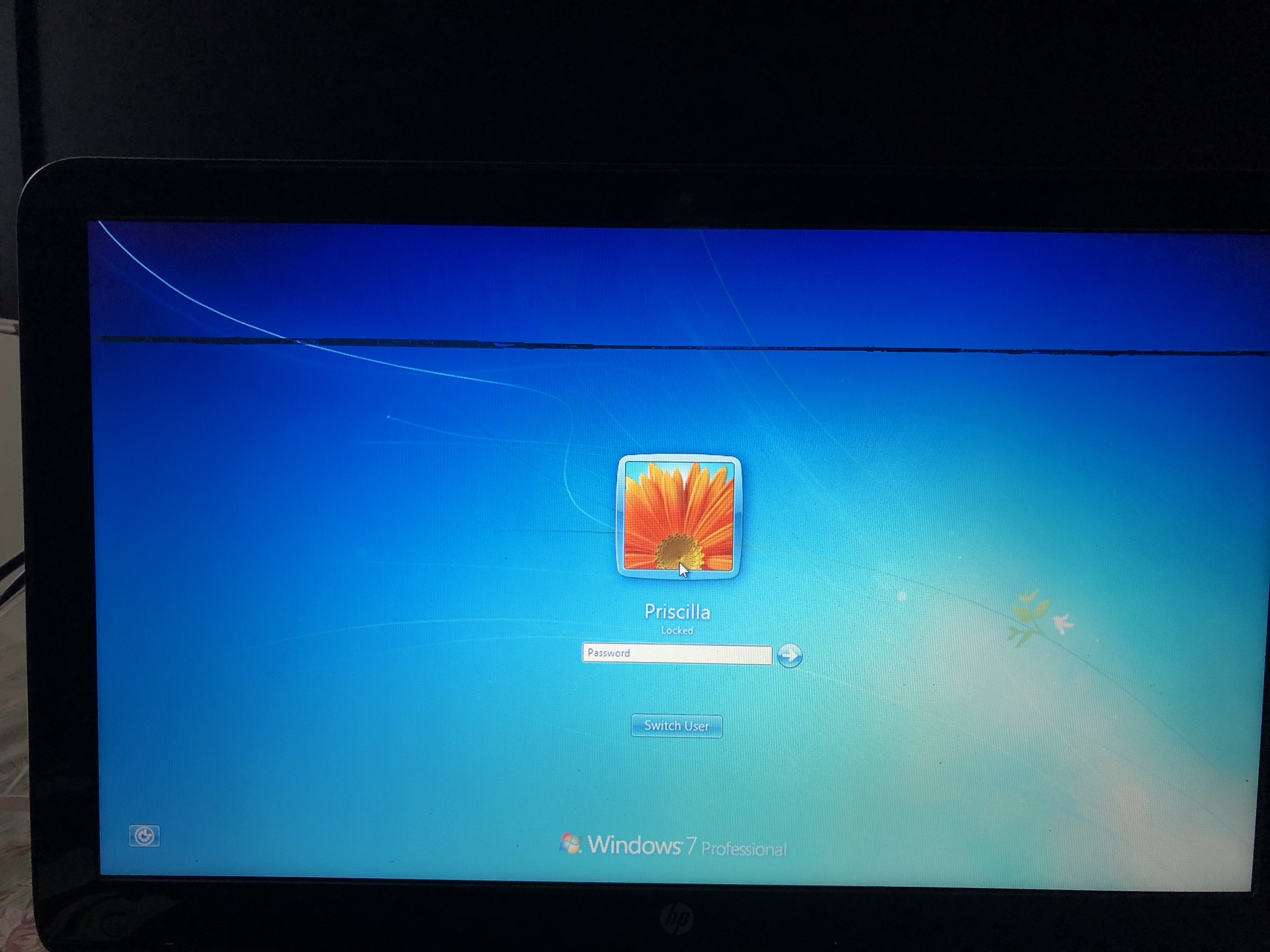
3. Run Diagnostic Tests: Several software tools can diagnose hardware issues. Utilize them to identify and fix potential glitches that may cause black lines.
4. Hardware repair or replacement: If the above methods fail, you might be dealing with a more complex hardware issue. In this case, consider seeking professional help to repair or replace the faulty components.
Preventive Measures
Aside from solutions, implementing these preventive measures can avert the problem from reoccurring:
- Take care of your laptop: Avoid dropping your laptop and safeguard it from heavy impacts. This preventive measure can keep the internal hardware intact, preventing display issues.
- Regularly update GPU drivers: Updated drivers can greatly reduce the chances of display issues. Regular updates keep your laptop components working correctly.
- Regularly screen adjustments: Repeated, harsh adjustments can strain the screen cables, leading to problems. Gentle and infrequent adjustments can prevent this potentially damaging impact.
- Run regular diagnostic tests: Regular diagnostic tests can early discover issues and prevent worsening of the problem.
In conclusion, black lines on your laptop screen can disrupt your digital experience but understanding the underlying causes and implementing the solutions given can help. With a bit of care, regular updates, gentle adjustments, and early diagnosis, you can keep your laptop screen in top form, enjoying an uninterrupted digital journey.
Conclusion
Unquestionably yes. Physical damage due to dropping or impact on the laptop can result in black lines on the screen. The internal hardware might get compromised, thus adversely affecting the display.
Related FAQs about what causes black lines on laptop screen
Can software issues lead to black lines on a laptop screen?
Yes, software issues can potentially lead to black lines on your laptop screen. Particularly, outdated or corrupt graphics card drivers can cause these display anomalies. Always ensure your drivers are up-to-date and your operating system is free of malware.
What precautions can be taken to prevent the occurrence of black lines?
To prevent black lines on your laptop screen, handle your device with care to avoid physical damages. Regularly update graphics card drivers and monitor your laptop's temperature to prevent overheating. Also, avoid overly adjusting your screen as it might stress the screen cables.
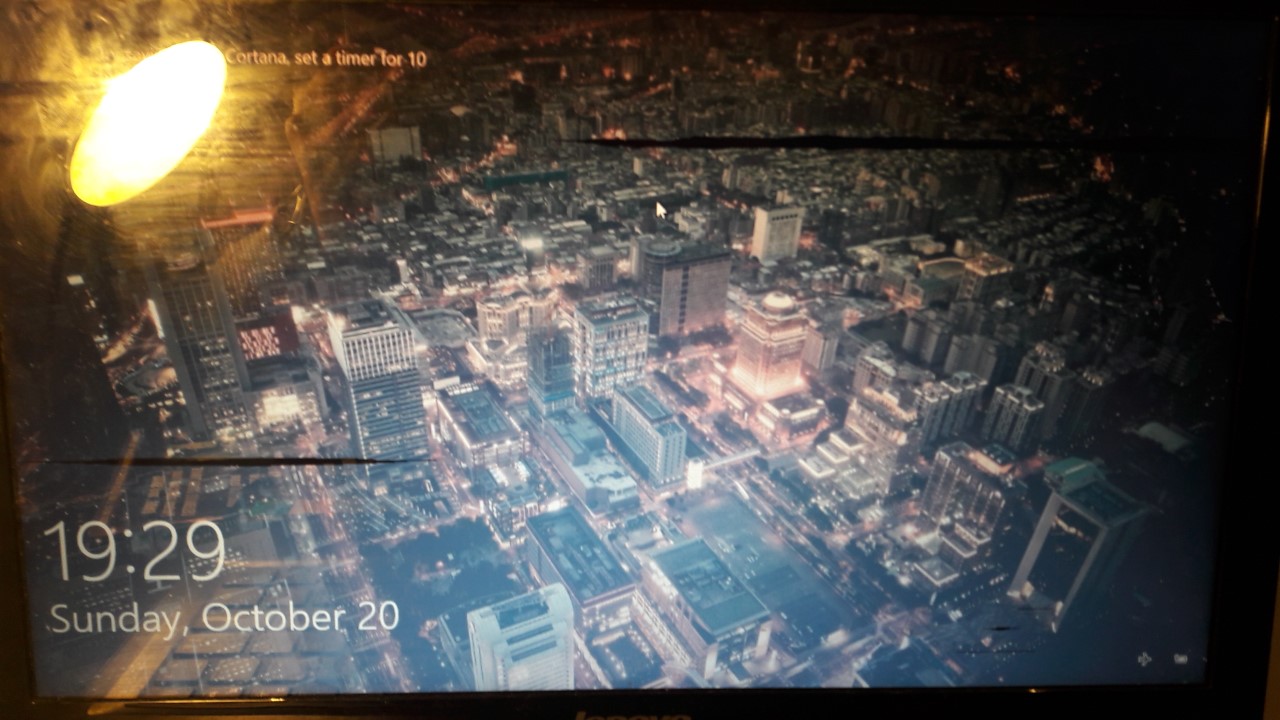
Does Screen Burn-in cause black lines on a laptop screen?
Yes, screen burn-in can cause black lines on a laptop screen. Prolonged display of static images can lead to permanent discoloration of the screen, often resulting in burn-in lines. This is more common in OLED and older plasma screens.